TM Lua Tutorial - Getting Started
To create a TM lua script, open the Pause Menu and open the Scripts tab.
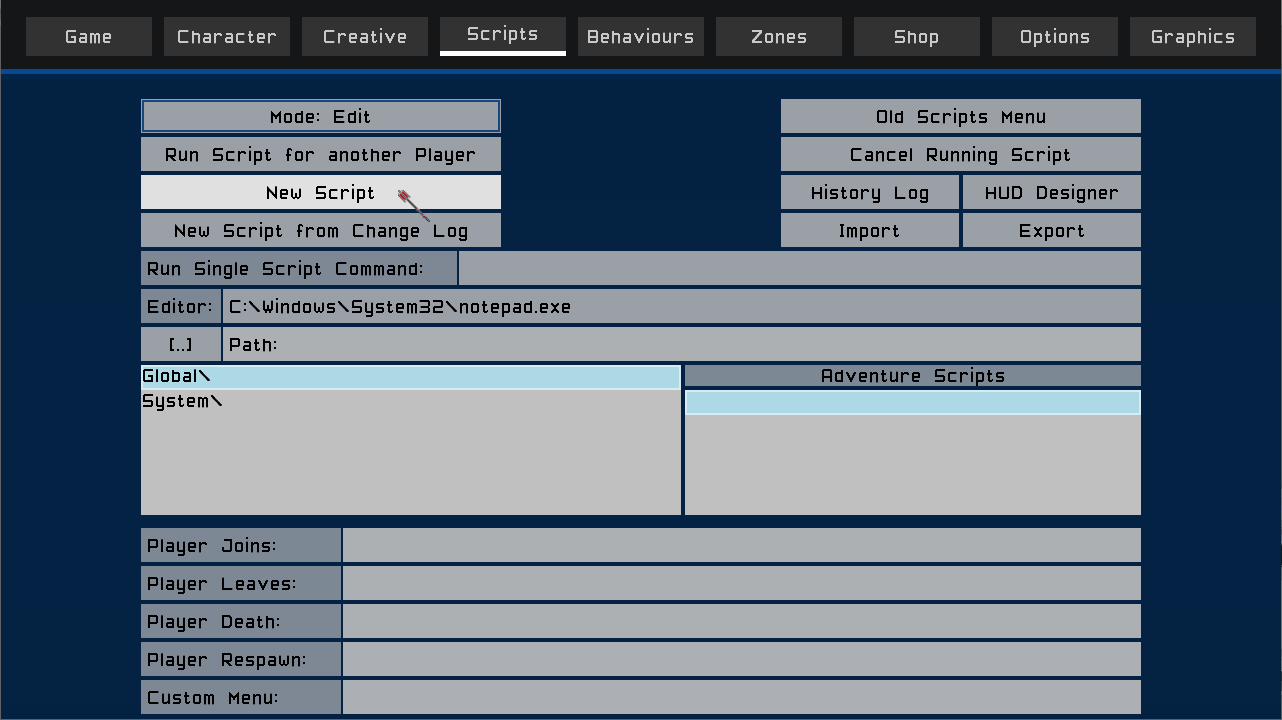
Click the New Script button.
The Script Editor will open with an empty script.
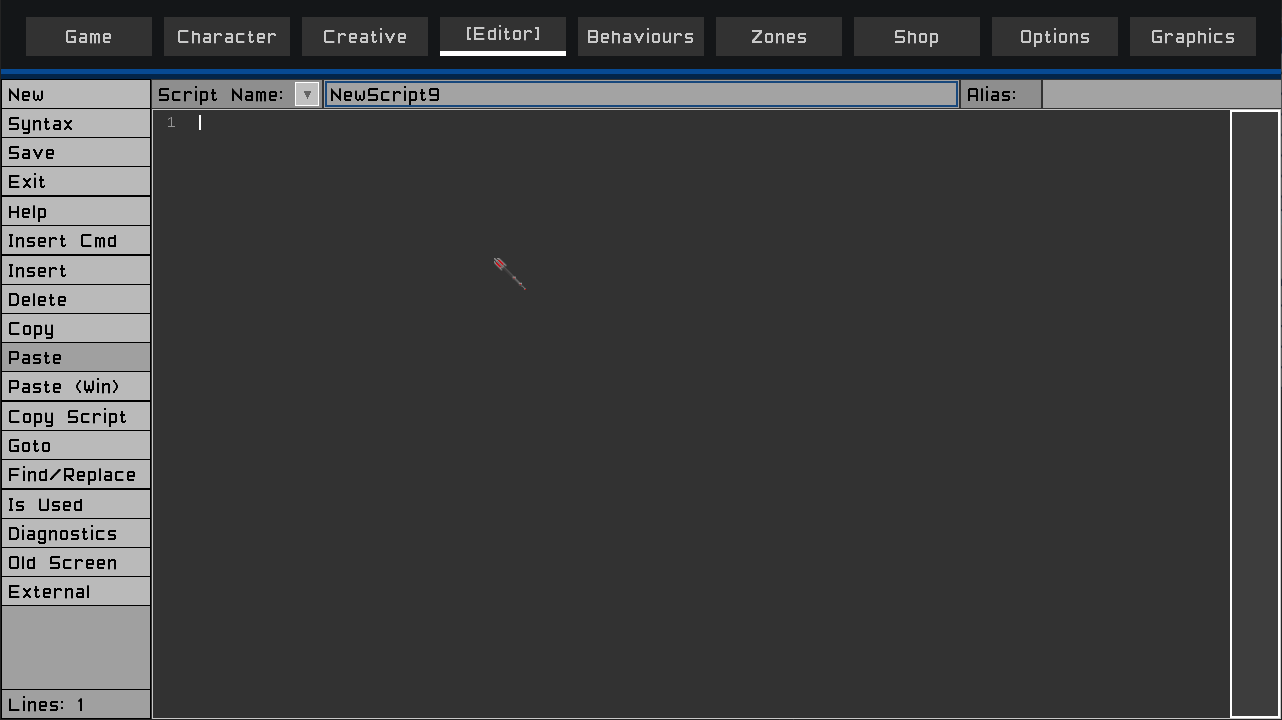
Click in the Script Name field.
Enter MyFirstScript_lua
Then press the <enter> key.
All scripts that use the Lua programming language, their name must end with _lua

Now click anywhere in the gray area and you should see the carot blinking to the right of line 1 in the script editor.
You can now enter a script command.
We will create the usual Hello World for our first script.
At the carot, type:
notify("Hello World")
And click the Save button.

And there you have it. You have written your first script.
Now let’s execute your script.
Click the ‘Exit’ button, or press the Esc key.
You should now be back at the Scripts tab, and you should see your script listed in the main script list.
Click the Mode:Edit button once and it should now say Mode:Run
Next click your script in the list.
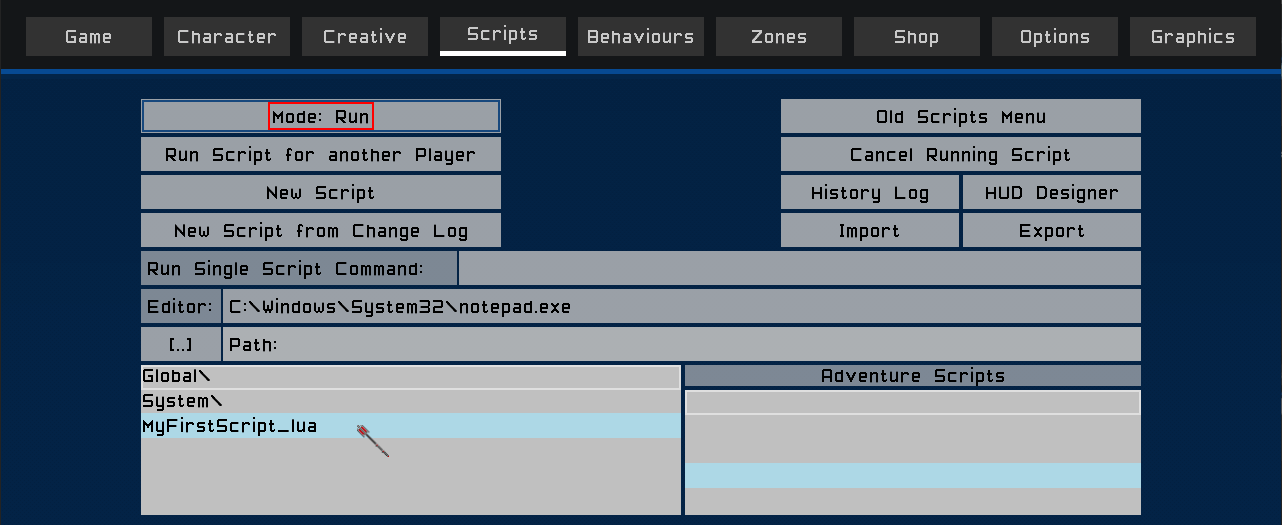
The Pause Menu will close, and the script will be executed.
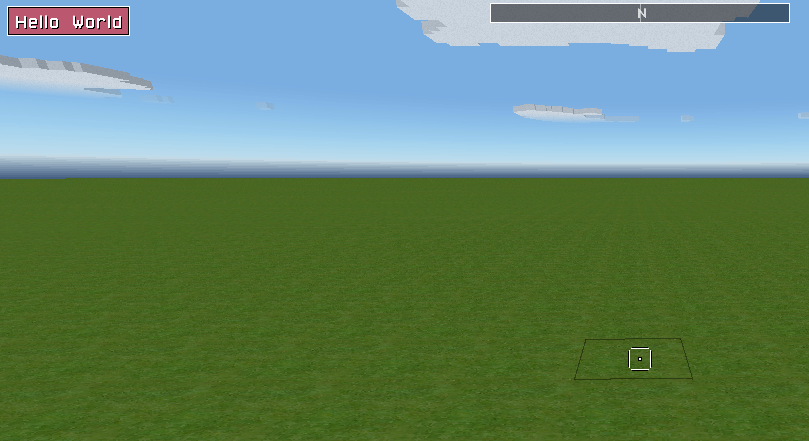
Congratulations, you have written and executed your first script.
The notify function is one of many built in functions at your disposal when writing scripts to enhance your Total Miner worlds. See here for the TM Lua function reference.
It is the main way to communicate information to players.
It is also very useful to script writers as a tool for understanding what values are stored in variables when trying to find problems in scripts.